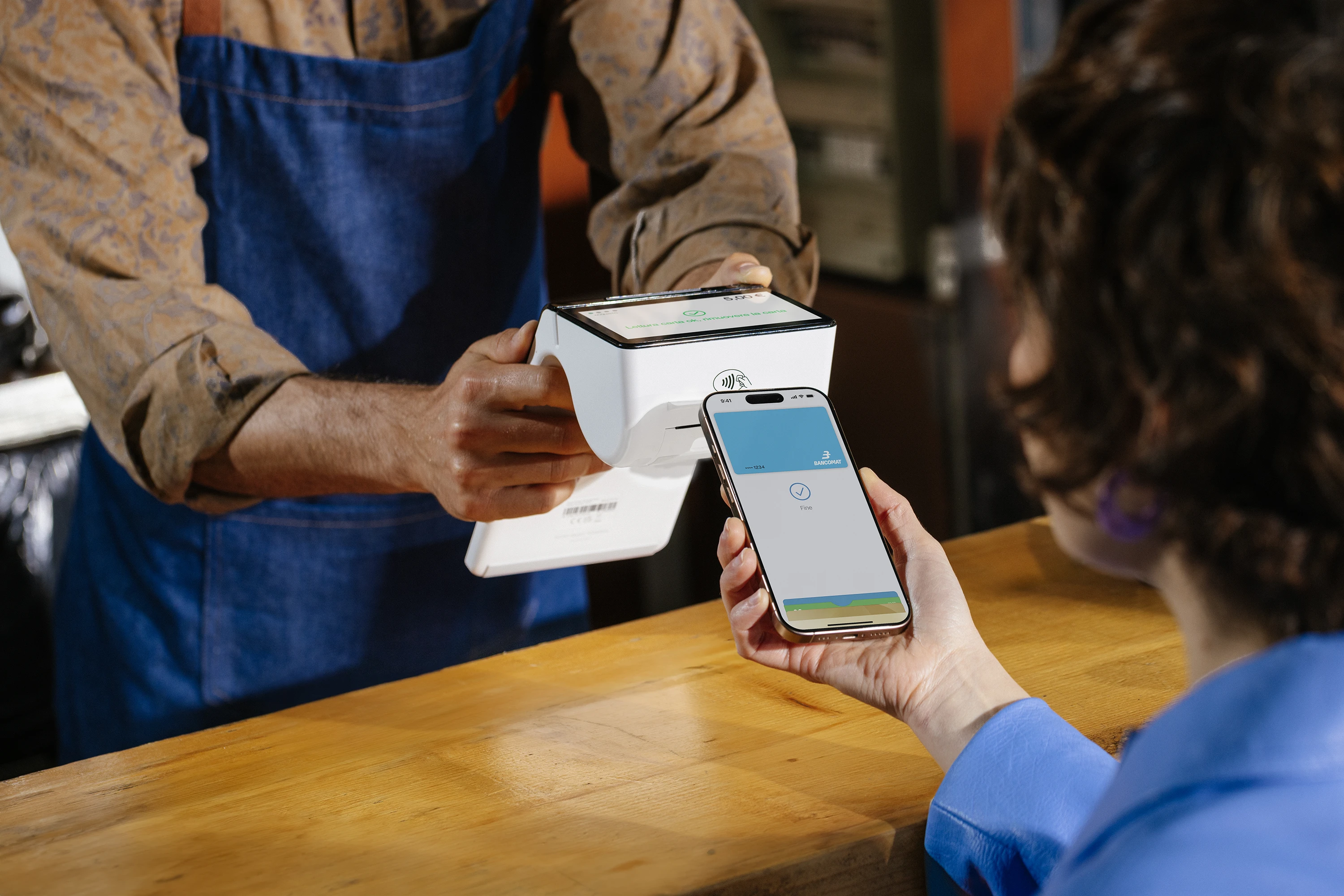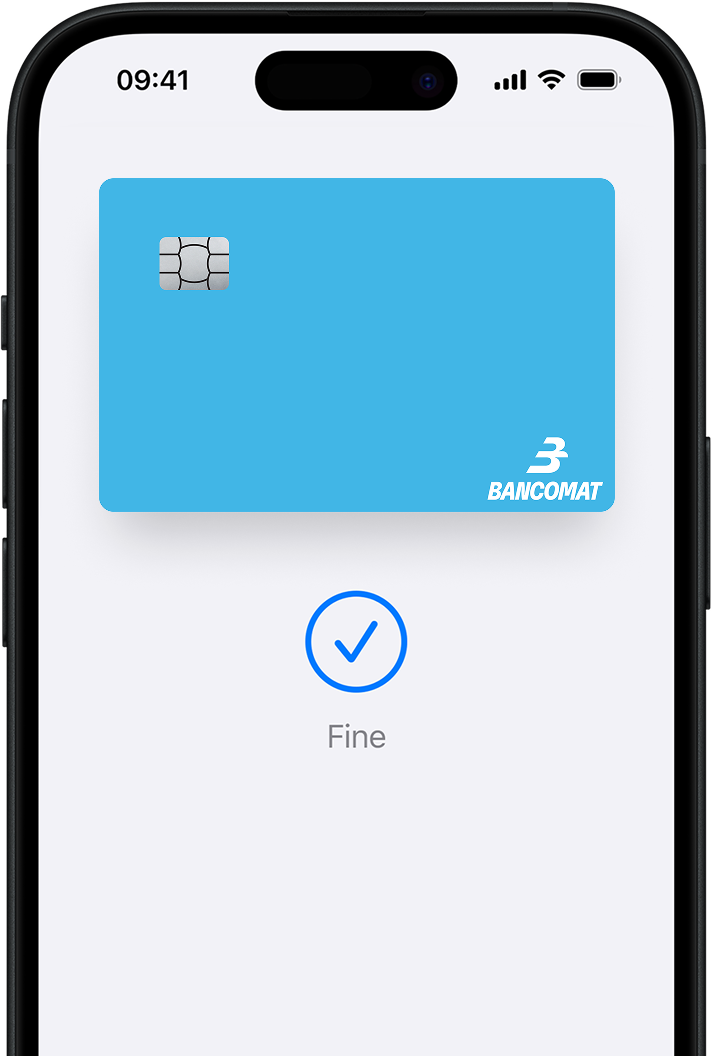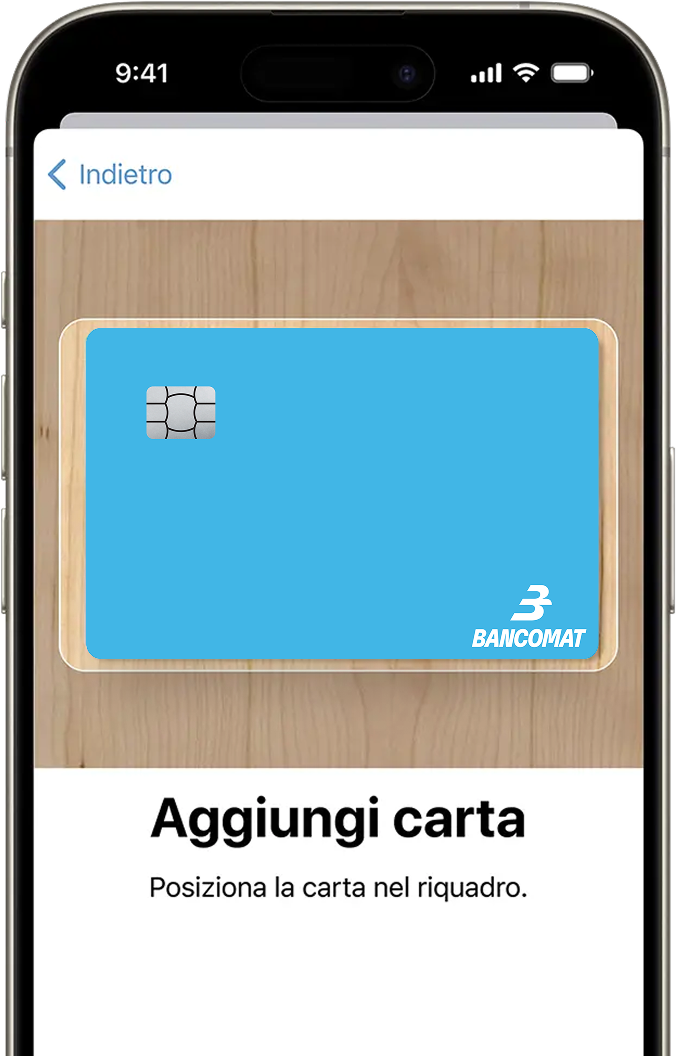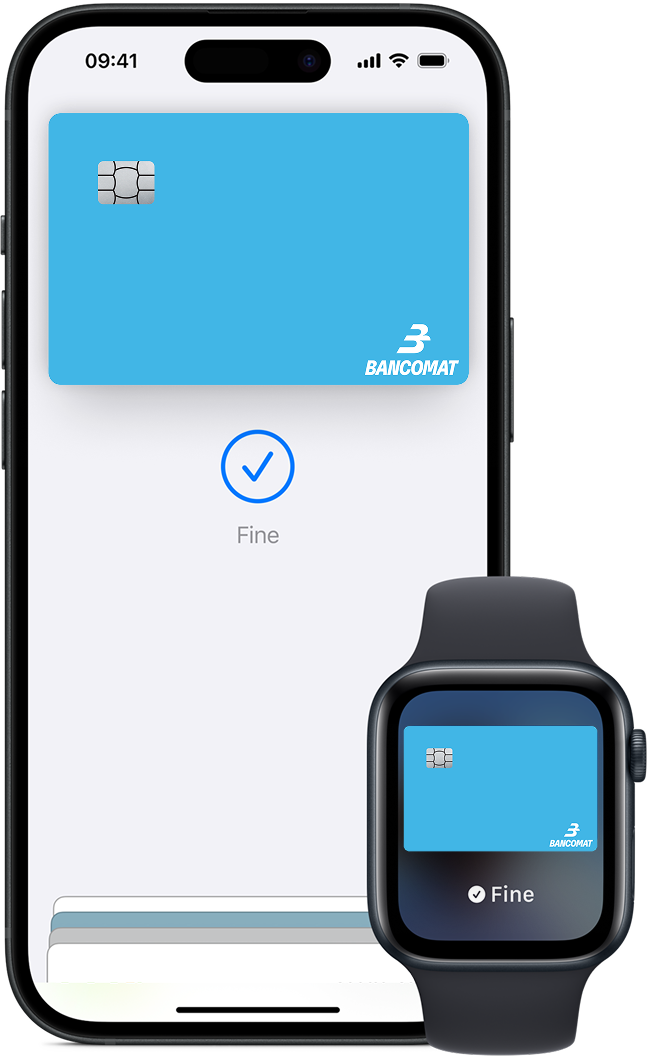
Pay with Just a Touch
With iPhone, double-click the side button or the Home button, authenticate with Face ID, Touch ID, or your passcode, and hold the phone near the POS terminal.
With Apple Watch, double-click the side button and hold the watch near the POS terminal to complete the purchase.